🔽Metamask Installation
Installing and setting up MetaMask
MetaMask can be downloaded on Chrome and Firefox, or on iOS and Android if you’re a mobile user. For the purposes of this tutorial, we’ll use the Firefox version, but the instructions will be more or less the same for every platform.
Firstly, you’ll want to head over to the MetaMask Download page. From there, select whichever platform you’re using, and follow the steps to install it on your device. Easy!Next, follow along with the setup specified by the app. Go ahead and click Create a Wallet. Write down the backup seed phrase somewhere secret (preferably not on an Internet-connected device). Without this phrase, your funds can’t be recovered if your device is damaged or lost. Confirm that you’ve written them down on the next page.
And that’s it! You should now see your wallet, ready to send and receive funds.
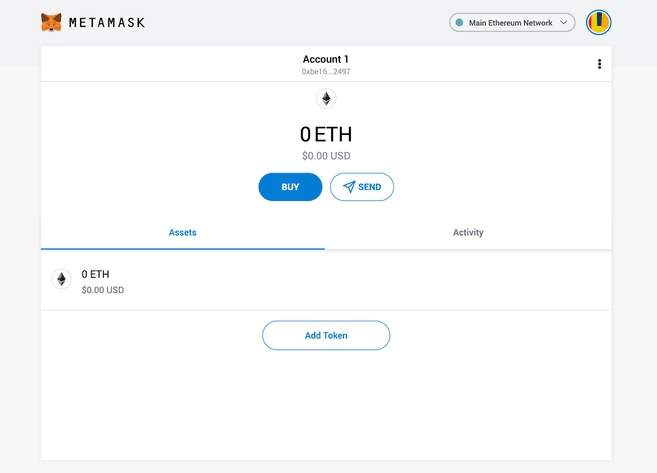
👉How to add Binance Smartchain to Metamask?
You might notice straight away that we’re still dealing with an Ethereum wallet. At best, this won’t work with Binance Smart Chain DApps. At worst, you could lose funds by sending them to addresses you can’t actually use. Let’s change that. We want to access the Settings to point the wallet towards Binance Smart Chain nodes.
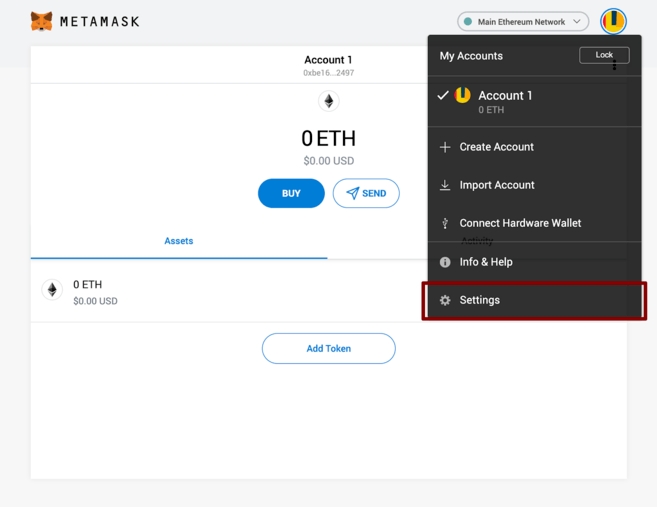
On the Settings page, we want to locate the Networks menu.
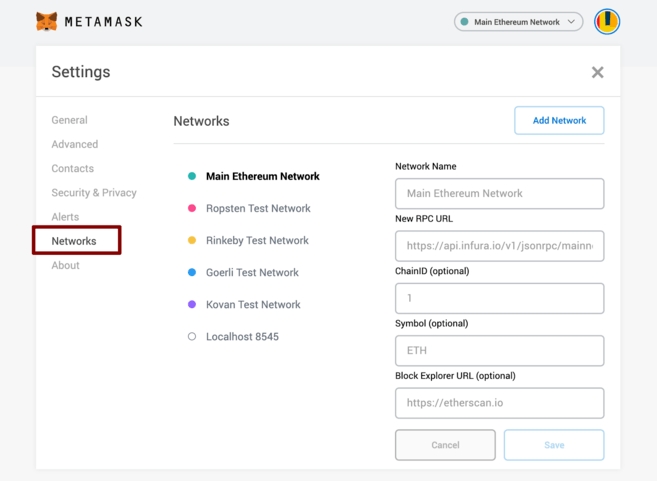
We want to click Add Network in the top-right corner to manually add the Binance Smart Chain one – it doesn’t come packaged with MetaMask. It’s important to note that there are two networks we can use here: the testnet or the mainnet. Below are the parameters to fill in for each.
Network Name: Binance Smart Chain
New RPC URL: https://bsc-dataseed.binance.org/
ChainID: 56
Symbol: BNB
Block Explorer URL: https://bscscan.com
👉How to add HECO Chain to Metamask?
Enter in the HECO mainnet details as follows:
Network Name: Heco-Mainnet
New RPC URL: https://http-mainnet.hecochain.comhh
ChainID: 128
Symbol: HT
Block Explorer URL: https://hecoinfo.com

Last updated